Styling Web Forms for Conversions
Creating website forms feels simple enough. Add a few fields, slap on a submit button, and you’re done. Right? Yeah, not quite… here’s the harsh truth: most forms are conversion killers disguised as lead generators.
Every day, millions of potential customers abandon forms halfway through. They start typing, hit a wall of confusion or something that frustrates them, and click away forever. Boom—it’s game over, buddy.
The difference between website forms that convert and forms that crash? Honestly, it’s pretty simple. The key is being intentional.

Website forms serve as the digital bridge between curiosity and commitment. When designed thoughtfully with clear intent, they transform casual browsers into qualified leads. But if they’re designed poorly, they become digital roadblocks that drive away your most valuable prospects. That’s no bueno.
The Fast Track to Better Forms
- Most website forms fail because they frustrate users or ask for too much, too soon.
- Keep forms short, clear, and conversational—just like a good first date.
- Trust, visual clarity, and smart UX boost conversions dramatically.
- Use multi-step forms, real-time validation, and anti-spam tools to reduce friction.
- Test everything. Even one removed field can be a million-dollar difference (just ask Expedia).
The Anatomy of a High-Converting Website Form
The Psychology Behind High-Converting Website Forms
Understanding how users interact with website forms reveals the secret to better conversions. People approach online forms with a mix of interest and skepticism. They want what you’re offering, but… they’re protective of their information and time.
Successful form design taps into this psychology by removing friction at every step. Users scan website forms before they fill them out, making split-second decisions about whether the effort is worth the reward. This scanning behavior means your form’s visual structure matters as much as its content. You just can’t slack on it.
Trust plays a massive role in form completion. Users need to feel confident that their information is secure and that you’ll deliver on your promises. Clear privacy statements, professional design, and transparent communication are all great tools to build trust immediately.
Keep Forms Short & Sweet
Remember to follow the golden rule of website forms: ask only for what you absolutely need, and no more. Every additional field increases abandonment rates. For example, completion drops from 25% to 20% when a fourth field is added to a three-field form. And even worse still, if you add anything further than that.
So start by auditing your existing website forms—which fields are truly essential for the initial contact? Is there additional information that can wait to be received later in your sales process? The strongest approach is to prioritize conversion over comprehensive data collection upfront.
You have to consider the psychology of commitment.
For example, imagine you’re on a first date. Your date bombards you with a ton of questions like your full relationship history, favorite baby names, and how many kids you want—yeeeah. Yikes! That’s coming a bit strong, right?
Instead, it’s better to start with light, essential questions that build trust and comfort. Once there’s a connection, the deeper conversations can naturally follow. The same logic applies to website forms. Users who complete a short form have already invested effort in your brand. Just like nailing the first date, they’re more likely to provide additional information in follow-up interactions because they’ve already demonstrated interest.
Expedia discovered this principle’s power when they removed just one optional “Company” field from their booking form. This single change generated $12 million in additional annual revenue. Oftentimes, the most powerful optimization is a subtraction, not an addition.
Lay Out a Logical Flow
Form design UX (User Experience) succeeds when it mirrors natural conversation patterns. Not to mention, a better UX will positively impact SEO. Start with easy, non-threatening questions that build momentum. Remember the first date rules — don’t get overzealous and ask too much upfront. For example, personal details like names and email addresses feel less invasive than phone numbers or company information.
Group related questions together visually and logically. Contact information should appear in one section, while preferences or qualifications belong in another. This grouping helps users understand the form’s purpose and progress.
Multi-step website forms can dramatically improve conversions for longer forms, with increases up to 86% in some cases. Breaking complex website forms into digestible steps prevents overwhelming users and decision paralysis and creates a sense of progress. Users feel accomplished completing each step rather than intimidated by a single long page. If you absolutely have to have a lot of information in your form, turning it into a multi-step form becomes a must.
Think about your form as a guided journey. Each question should feel like a natural next step, not a random request for information. This logical progression keeps users engaged and moving forward.
Make It Easy to Scan
It’s no secret that people on the web have become masters of skimming and scanning. You may have even done it yourself on this article… (don’t worry, we won’t judge). So let’s cut to the chase — here’s a few actionable steps you can take to make your forms easier for users to scan.
Use Single-columns
Single-column layouts consistently outperform multi-column designs. Users complete single-column website forms 15.4 seconds faster and miss fewer fields. The eye travels naturally down a page, while multi-column layouts create confusion about which field comes next. There areprecious few reasons to do it any other way than single-column.
Label Placement Matters
Place labels above input fields rather than beside them. This positioning supports the natural vertical scanning pattern and reduces cognitive load. Users don’t have to zigzag across the form to understand what information you’re requesting.
Using Helper Text
Helper text should anticipate user questions. If you’re asking for a phone number, explain why you need it. If password requirements are specific, state them clearly. This proactive communication prevents frustration and abandonment.
Ensure Vertical Alignment
Vertical alignment extends to checkboxes, radio buttons, and dropdown options. Stack these elements vertically to maintain the scanning flow. Horizontal arrangements force users to process information in chunks, slowing completion and increasing errors.
White Space Is The Secret Sauce
White space becomes your secret weapon in scannable website forms. Adequate spacing between sections helps users process information in logical groups. Dense, cramped forms feel overwhelming and unprofessional.
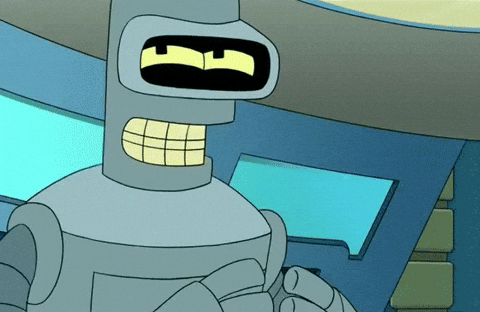
Speak Like a Human
Clear, conversational language transforms form completion from a chore into a dialogue. Avoid jargon, technical terms, and corporate speak. Write labels as if you’re asking questions face-to-face.
You really shouldn’t get fancy here—it’s just off-putting. Most people don’t talk like that, so your form shouldn’t, either. Instead of “Organizational Designation,” try “Company Name.” Replace “Telecommunication Preference” with “Best Phone Number.” Taking a more human approach makes website forms feel approachable rather than intimidating.
That said, there is a time and a place for language to get a bit more descriptive.
Button text deserves special attention. “Submit” feels generic, sterile and administrative. Instead, try something like “Get My Free Guide” or “Start My Trial”. The more you can clearly communicate value and action, the closer you are to hitting a home run and getting the user to send that form in. Another option is using first-person button text (“Create My Account” instead of “Create Account”), which can boost conversions by making the action feel much more personal.
Help Users Succeed as They Type
Real-time validation prevents the frustration of discovering errors after hitting submit. Inline validation shows users immediately when they’ve completed a field correctly or helps them fix mistakes as they happen.
Studies show inline validation improves success rates by 22%, increases satisfaction by 31%, and reduces completion time by 42%. Users prefer getting feedback during the process rather than being surprised by errors at the end. So the more you can avoid an unpleasant surprise, the better.
Speaking of errors, you should be designing error messages to be helpful, not punitive. For example, entering the wrong password and being met with “Incorrect password” can be particularly frustrating after you’ve hit the enter button. And if you need to fill out the whole form again because the error wiped out your progress? Yikes! Forget about it… they’re gone.
Let’s take email addresses as an example. Instead of “Invalid email format,” try “That doesn’t look like an email address.” And if you can add in positive reinforcement, even better—green checkmarks or “Looks good!” messages encourage users to continue and make it clear they’re all set.
Smart formatting helps users input information correctly. Credit card fields that automatically add spaces between number groups, phone number fields that format as users type, and postal code fields that capitalize letters reduce errors and improve user experience.
Strategic Web Form Placement
Location determines visibility, and visibility drives conversions. Above-the-fold placement captures users when their interest peaks. Studies consistently show substantial increases in form completions when signup website forms appear in this prime real estate.
But here’s where things get juicy.
Neil Patel’s research demonstrates that users notice calls-to-action above the fold first, while LeadSync notes that users interact with content in this zone 84% more than below-the-fold areas.
Mid-content placement works brilliantly for engaged readers. After users have invested time reading your content, they’re more likely to convert. This strategy works particularly well for newsletter signups and content downloads.
Contact form UX benefits from sticky sidebar placement. These website forms remain visible as users scroll, providing gentle reminders without interrupting the content experience. However, limit exposure to avoid banner blindness.
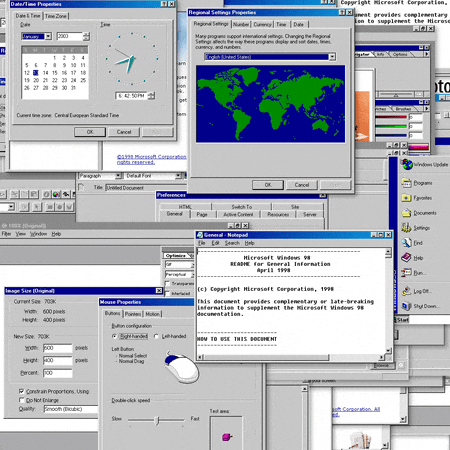
Master Popup Form Timing
Poorly timed popups frustrate users, but strategic popups can rescue abandoning visitors and convert engaged readers. The key lies in timing and frequency management.
Time-delay popups should wait at least five seconds, with sweet spots between 3-30 seconds depending on your average page visit duration. Research shows delays beyond five seconds lifted conversions 52% over faster triggers.
Scroll-depth triggers work exceptionally well at 50-60% scroll depth. This timing allows users to engage with your content before presenting conversion opportunities. Heat map analysis helps identify optimal trigger points.
Exit-intent popups provide final conversion opportunities for departing users. Desktop mouse movement toward browser controls or mobile rapid upward scrolling can trigger these last-chance offers. Typical conversion rates range from 2-5%, representing recovered prospects who would otherwise leave forever.
Frequency capping prevents popup fatigue. Show any popup once per session and suppress for 7-14 days after conversion. Respect user experience while maintaining conversion opportunities.
Optimize for Mobile Users
Mobile form completion requires special consideration due to smaller screens and touch interfaces. Native OS features like date pickers and number keyboards improve user experience significantly.
Single-step forms might need to become multi-step on mobile to prevent overwhelming small screens. What works on desktop might feel cramped and difficult on mobile devices.
Input field sizing matters more on mobile. Make fields large enough for easy tapping and ensure adequate spacing between elements. Small, crowded fields frustrate users and increase abandonment.
Auto-capitalization, autocomplete, and predictive text can speed mobile completion when implemented thoughtfully. However, disable these features when they might interfere with specific data entry requirements.
Test, Measure, and Iterate
A/B testing reveals what actually works for your specific audience. Test single elements like button colors, field labels, or form length rather than completely different designs. This approach isolates variables and provides clear insights.
Monitor completion rates, but also track partial completions. Understanding where users abandon website forms reveals specific problem areas. Maybe your email field validation is too strict, or your phone number format confuses users.
Heat mapping shows how users interact with your forms. Do they hover over certain fields longer? Do they scroll up and down repeatedly? These behaviors indicate confusion or hesitation that you can address through optimization.
Speed testing ensures your website forms load quickly across devices and connections. Slow forms frustrate users before they even start completing them. Optimize images, minimize code, and test on various devices regularly.
Why CAPTCHA Hurts More Than It Helps
CAPTCHAs were designed to keep bots out—but too often, they just keep people out. Nothing tanks form conversions faster than making users squint at blurry letters or identify endless pictures of buses.
The goal is to stop bots—not users.
Thankfully, there’s better tech. Tools now exist that stop spam without punishing your users or breaking the flow of your website forms.
Tools That Block Spam Without Killing UX
CleanTalk Anti-Spam Plugin
How it works: CleanTalk is a cloud-based service that silently screens each submission in real time—no puzzles, no extra clicks, no CAPTCHAs.
Pay-off: Used by over 1 million sites, it keeps website forms spam-free while maintaining seamless user experience and conversion rates.
Akismet (for WordPress)
How it works: Built primarily for WordPress, Akismet automatically checks form submissions and comments against a constantly updated database of known spam.
Pay-off: Simple plug-and-play spam protection that integrates with most WordPress form plugins.
Google reCAPTCHA v3 (Invisible)
How it works: Unlike old-school CAPTCHAs, this version runs in the background and scores each interaction to filter bots—no user challenge required.
Pay-off: Stops automated spam while staying completely invisible to human visitors.
Smart anti-spam tech like CleanTalk and invisible reCAPTCHA protect your site without forcing real people through hoops. Your users won’t even notice it’s there—but your inbox will be blissfully free of bot junk.
Stop bots. Keep conversions. Let the tech do the heavy lifting!
Transform Prospects Into Customers
High-converting website forms bridge the gap between marketing and sales. They capture qualified leads while creating positive first impressions of your brand. Every form interaction shapes how prospects perceive your professionalism and attention to detail.
Remember that form optimization is an ongoing process, not a one-time task. User expectations evolve, new devices emerge, and your business needs change. Regular testing and refinement keep your website forms performing at their peak.
Start with these proven strategies, but don’t stop there. Your specific audience might respond differently to various approaches. The most successful marketers combine best practices with continuous testing to discover what works best for their unique situations.
Your website forms are working 24/7 to grow your business. Make sure they’re converting visitors into valuable leads rather than driving them away. The difference between average and exceptional conversion rates often comes down to these seemingly small but powerful details.